Working at Delaware North will help you grow, professionally and personally. We encourage team members to seek out new opportunities within our company to learn new skills and for career advancement. We know that great team members refer other great team members, refer your friends to join our team and you could earn a bonus if they’re hired!
How to apply as an internal team member
All team members, whether active, suspended, or on leave, must apply internally using our internal job portal. Doing so alerts our recruiters that you’re already a Delaware North employee and helps expedite the hiring process. Your manager will also be notified when you apply to a job internally.
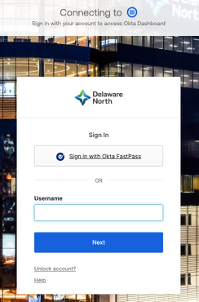
Login to Okta to access the internal careers site. Your username is your employee ID or your Delaware North computer username. If you don’t know your employee ID, ask your manager for assistance.
If you’ve forgotten your password, click the “Need help signing in?” link and then click “Forgot password.” However, if you still experience sign-in issues, contact the Delaware North IT Service Desk at 1-877-362-4843.
If you are already logged in to Okta, click here to access the internal careers site job search page.
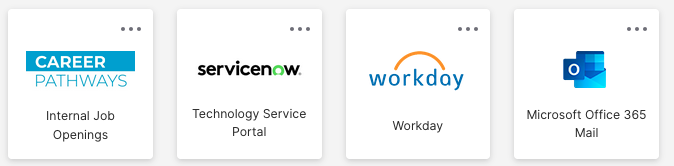
On your Okta homepage, click on the “Internal job openings” tile or click here to head straight to the job search page.
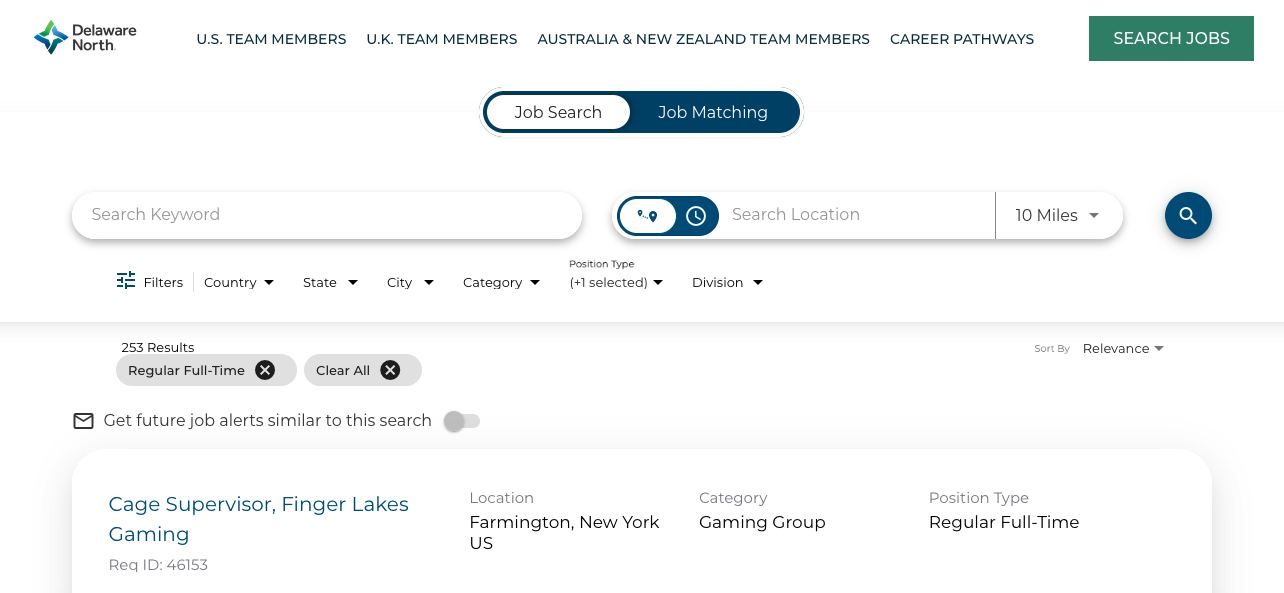
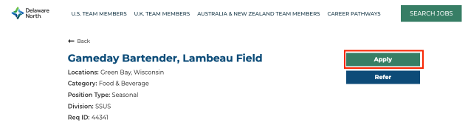
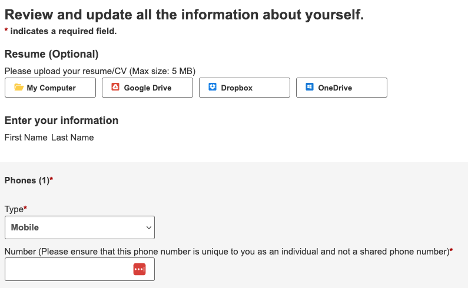
Review your personal information. If you need to update your email address, you can do so by logging in to Workday through Okta (click here for further instruction).
Click Update Profile when you are finished.
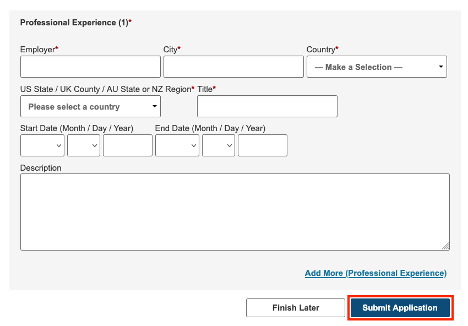
Step 6: Complete your application
Answer any job-specific questions and click Submit Application to complete your application. You’ve now successfully applied to the position as an internal candidate!
How to refer a friend
US team members can refer friends to open positions and could earn a referral bonus! All referrals that meet eligibility requirements can qualify for a minimum $200 bonus for non-exempt hires and $2000 for exempt hire. Some positions and locations may qualify for higher bonus amounts!
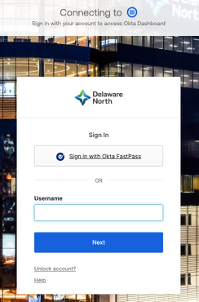
Login to Okta to access the internal careers site. Your username is your employee ID or your Delaware North computer username. Your employee ID can be found on your payslip next to your name, it may also be printed on your employee badge.
If you are not able to locate your employee ID number, ask your manager for assistance. If you’ve forgotten your password, click the “Need help signing in?” link and then click “Forgot password.” If you still experience sign-in issues, contact the Delaware North IT Service Desk.
If you are already logged in to Okta, click here to access the internal careers site job search page.
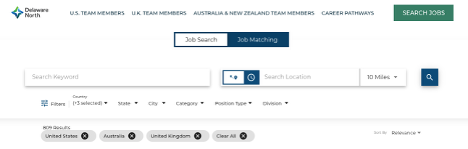
On your Okta homepage, click on the “Internal job openings” tile or click here to head straight to the job search page.
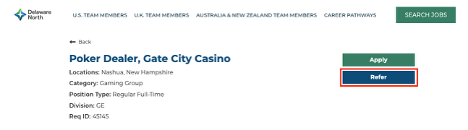
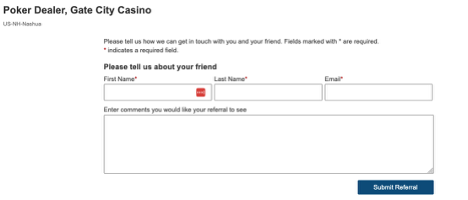

Your referral should apply using the link in the email. If they’re hired and meet eligibility requirements, you’ll receive a referral bonus according to the payment terms in the referral program policy.
How to set up internal job alerts
On the internal careers site, you can set up job alerts for a filtered search (job title, location, city, state, category, position type and/or division) or at the job description level. If you would like to receive alerts for new opportunities, login to Okta to access the internal careers site. Navigate to the job search page or click here to view all jobs.
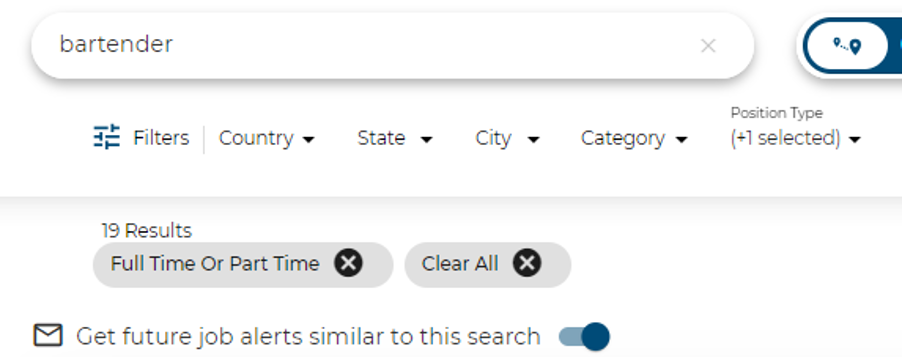
Use the keyword and location search bars and/or any of the filter options below. Once you have made your preferred search, click the gray toggle next to “Get future job alerts similar to this search” below the filters. The toggle will slide the right and turn blue when the search has been saved.
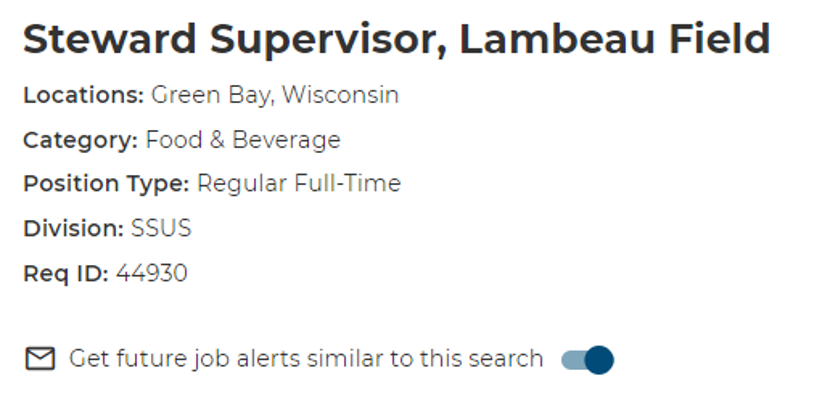
Setting up a job alert on the job description page will save the job title and location/city. To set up an alert, view your desired job description page and click the gray toggle next to “Get future job alerts similar to this search” below the job summary. The toggle will slide the right and turn blue when the alert has been saved.
Tip! There may be times when jobs are only posted internally and not externally, so be sure to explore beyond the jobs you see posted externally.
How to change your email address



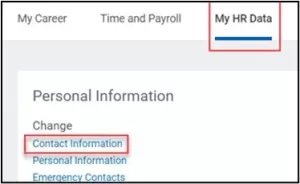

Click the “Edit” icon to make any changes to your contact information, including email address. Click “Submit” to change your details.
Note: some changes may require approval before they take effect.
If you are a Delaware North team member and have other questions about your employment please login to Workday where you can submit a case or find other important information.


